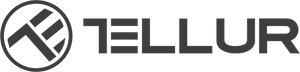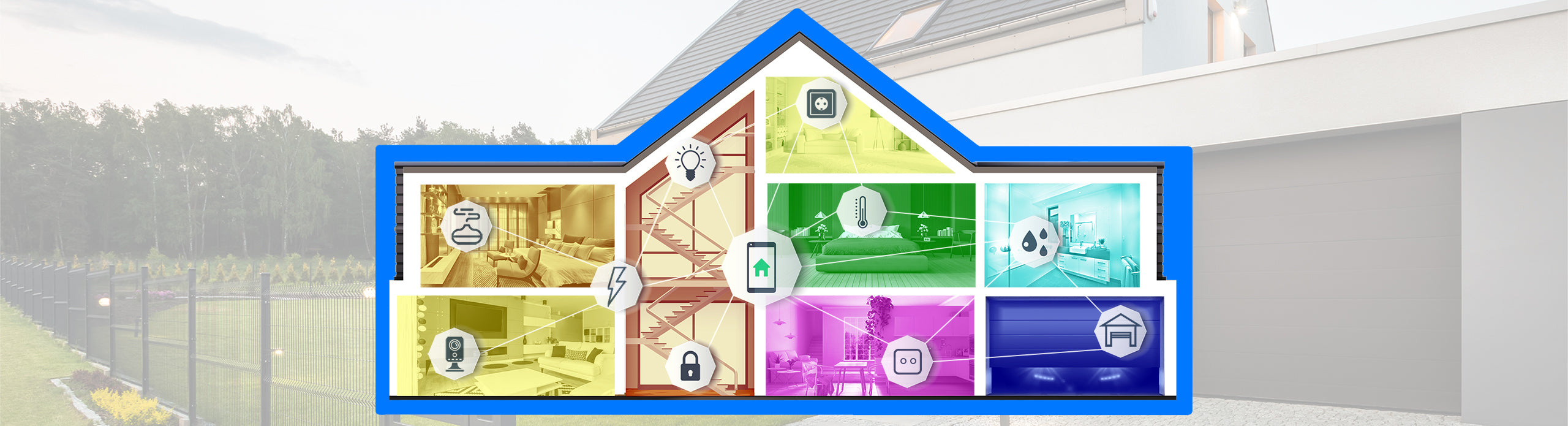Întrebări? Găsește-ți răspunsurile mai jos.
1. Am nevoie de un abonament sau de un HUB principal pentru a utiliza produsele <tc>Tellur</tc> Smart Home?
Nu, produsele
2. Câte produse pot adăuga în <tc>Tellur</tc> aplicația Smart?
3. Pot folosi produsele <tc>Tellur</tc> Smart Home fără a le adăuga în aplicația <tc>Tellur</tc> Smart?
Da, poți folosi produsele
4. Pot controla vocal produsele <tc>Tellur</tc> Smart Home?
Da, majoritatea produselor Smart Home de la
5. Sunt produsele <tc>Tellur</tc> Smart Home compatibile cu Siri, Amazon Alexa și Google Home/Google Assistant?
Da, produsele noastre Smart Home sunt compatibile cu Siri, Amazon Alexa și Google Home/Google Assistant.
6. Sunt produsele <tc>Tellur</tc> Smart Home compatibile cu Samsung Bixby sau SmartThings?
Nu, ele pot fi controlate doar cu aplicația
7. Cum pun dispozitivele în modul de împerechere?
Procedura de resetare pentru dispozitive cu buton de resetare (prelungitoare, prize, camere etc.)
Apăsați lung butonul de resetare timp de 5 secunde până când indicatorul LED clipește, indicând resetarea cu succes. Dacă indicatorul LED clipește rapid (de 2 ori pe secundă), dispozitivul a intrat în modul de împerechere EZ. Dacă indicatorul clipește încet (o dată la 3 secunde), dispozitivul a intrat în modul de împerechere AP. În modul EZ, apăsați butonul de resetare timp de 5 secunde până când LED-ul clipește încet, indicând modul AP (și invers).
Procedura de resetare pentru dispozitive de iluminat
Începeți prin a opri luminile. Comutați lumina urmând acești pași exact: pornit-oprit-pornit-oprit-pornit (intervalul de timp între comutări nu trebuie să depășească 10 secunde). Când luminile încep să clipească, dispozitivul a fost resetat cu succes. Dacă lumina nu clipește, repetați pașii de mai sus. Când luminile clipesc rapid (de 4 ori pe secundă), dispozitivul este în modul EZ.Dacă luminile clipesc încet (2 ori/3 secunde), dispozitivul este în modul AP. În modul EZ, repetați pașii de mai sus până când lumina începe să clipească încet, indicând că dispozitivul a intrat în modul AP (și invers).
Procedura de resetare pentru Difuzorul de Aromă Inteligent
Conectați difuzorul de aromă la o priză și umpleți-l cu apă limpede (uleiurile esențiale nu sunt necesare în această etapă). Apăsați ambele butoane ale difuzorului de aromă (lumină și ceață) în același timp timp de 5 secunde, până când auziți un bip. Lumina LED va începe să clipească rapid, indicând că dispozitivul a intrat în modul EZ. În modul EZ, repetați pașii de mai sus până când lumina LED începe să clipească încet, indicând că difuzorul a trecut la modul AP (și invers).
8. De ce am nevoie pentru a instala Smart Switch?
Având în vedere riscurile asociate cu electricitatea, vă recomandăm cu amabilitate să solicitați ajutorul unui electrician profesionist.
Comutatoarele inteligente necesită 3 sau 4* fire pentru a funcționa: L (firul de fază, cel care conduce electricitatea) + L1 (cel care vine de la bec) și Null. Vă rugăm să rețineți: comutatoarele nu pot fi conectate la rețeaua WiFi și controlate de la distanță dacă sistemul dumneavoastră electric nu are un fir Null.
Descărcați un ghid detaliat de instalare aici.
*în funcție de numărul de porturi